


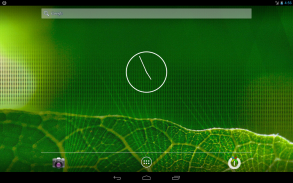
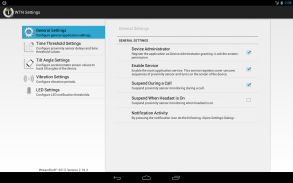
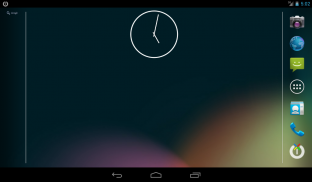



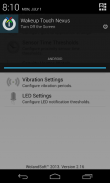
Wakeup Touch Nexus (Open Source)

Mô tả của Wakeup Touch Nexus (Open Source)
This app uses the Device Administrator permission.
WARNING! May not work on marshmallow when notification is not visible due to the new API limitations.
Saves power button from wearing off or even completely replaces it by utilizing proximity sensor for turning the screen on and soft-button (shortcut) for turning the screen off.
In order to use the proximity sensor simply install the application and enable monitoring service. Once it enabled you can turn on the screen by touching and releasing the proximity sensor.
In order to use soft-button for turning off the screen drag and drop the "WTN Turn Off" launcher from list of your applications to the home screen and press it. It may ask for "Device Administrator" activation for the first time. You have to activate it, otherwise it will not be able to turn off the screen.
As alternative way you can turn off the screen by pressing notification icon if it was enabled in settings.
IMPORTANT! You must deactivate Device Administration before uninstalling the app, otherwise you will not be able to uninstall it. You can do that directly from the application settings dialog (go to WTN Settings >> General Settings and uncheck the "Device Administrator" check-box) or you can do it directly from Settings dialog of your device (go to Settings >> Security >> Device administrators and uncheck the "Turn Off the Screen")
For common questions please see the G+ page: https://plus.google.com/u/0/communities/110175170624549847232
This application has open sources released under Apache 2.0 License.
https://github.com/alexs20/WakeupTouchNexus
Tags: Proximity, Gravity, Screen, Display, On, Off, Wake Up
Ứng dụng này sử dụng giấy phép Device Administrator.
CẢNH BÁO! Có thể không hoạt động trên marshmallow khi thông báo là không nhìn thấy được do những hạn chế API mới.
Tiết kiệm nút nguồn từ mặc tắt hoặc thậm chí hoàn toàn thay thế nó bằng cách sử dụng cảm biến khoảng cách cho bật màn hình và mềm mại-nút (shortcut) cho biến tắt màn hình.
Để sử dụng các cảm biến khoảng cách chỉ cần cài đặt ứng dụng và kích hoạt dịch vụ giám sát. Một khi nó được kích hoạt bạn có thể bật màn hình bằng cách chạm và giải phóng các cảm biến khoảng cách.
Để sử dụng phần mềm nút cho tắt màn hình kéo và thả "WTN Turn Off" phóng ra khỏi danh sách các ứng dụng của bạn vào màn hình chính và nhấn nó. Nó có thể yêu cầu "Thiết bị Administrator" kích hoạt cho lần đầu tiên. Bạn phải kích hoạt nó, nếu không nó sẽ không thể tắt màn hình.
Như cách khác bạn có thể tắt màn hình bằng cách nhấn biểu tượng thông báo nếu nó được kích hoạt trong cài đặt.
QUAN TRỌNG! Bạn phải tắt Quản trị thiết bị trước khi gỡ bỏ cài đặt các ứng dụng, nếu không bạn sẽ không thể gỡ bỏ nó. Bạn có thể làm điều đó trực tiếp từ hộp thoại cài đặt ứng dụng (đi đến WTN Cài đặt >> Cài đặt chung và bỏ chọn "Administrator Device" check-box) hoặc bạn có thể làm điều đó trực tiếp từ hộp thoại Cài đặt của điện thoại (vào Settings >> Security> > nhà quản lý thiết bị và bỏ chọn "Turn Off Screen")
Đối với câu hỏi phổ biến xin vui lòng xem trang G +: https://plus.google.com/u/0/communities/110175170624549847232
Ứng dụng này có nguồn mở được phát hành theo Giấy phép Apache 2.0.
https://github.com/alexs20/WakeupTouchNexus
Tags: tiệm cận, Gravity, màn hình, hiển thị, On, Off, Wake Up


























